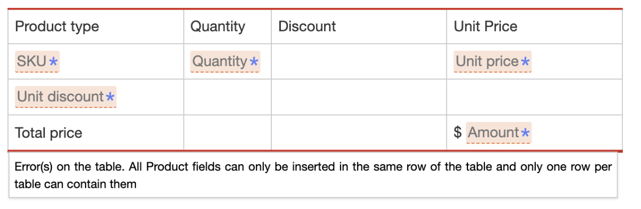Inserting HubSpot Product or Contact Properties into an Automated Template
Inserting HubSpot Product or Contact Properties into your Concord documents makes generating quotes, order forms, and invoices for multiple products easier without any manual entry.
When a Concord agreement that contains Product fields is created from HubSpot, the resulting agreement may include multiple values for each Deals product inserted into the automated template used to generate that agreement.
To account for these multiple values, there are several requirements for how Opportunity Product fields must be inserted into the automated template.
To insert Product fields:
- Open a HubSpot automated template
- Click Edit
- Insert a table in your document
- Select the cell to which you want to add the Product/Contact field.
- From the Fields panel, select the HubSpot property to insert.
- Drag and drop it to the cell of your table.
⚠️ Requirements to insert Opportunity Product/Contact fields:
- All Product/Contact fields must be inserted into a table.
- All Product/Contact fields must be located in the same table row.
- Only insert one Product/Contact property per cell. Do not add other text or fields in that cell.
- Tables containing Product/Contact properties can include header and footer rows.
- Multiple tables containing Product/Contact property can be added to a single template.
Example for a quote below:
✅ SKU, Quantity, Unit discount, and the Unit price properties were added on the same row

❌ SKU, Quantity, Unit discount, and Unit price properties were not added on the same row