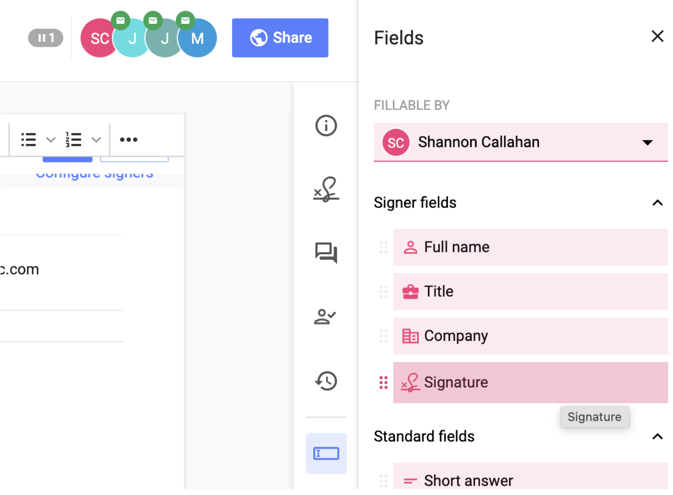Add Signature Fields
You can drag and drop signature fields anywhere in your document.
How to add signature fields to a document
- In edit mode, open the right-hand panel and choose Fields.
- Select a signer under Fillable By, then drag and drop the signature field into the desired location in the document.
- If you are not using a preset signature block, a Signer field must be added for each signer.
- If desired, you can also add fields for the signer's Full name, Company, and Title.