Concord & Zapier
With the new Concord & Zapier integration, you can connect Concord to other apps outside of our native integrations. Increase productivity with connections to Google Forms, Slack, and more!
Creating a Zap
- Start by logging in to your Zapier account. Access Zapier here!
- Select Create a Zap
- Search for Concord CLM
- Select a trigger from the drop-down
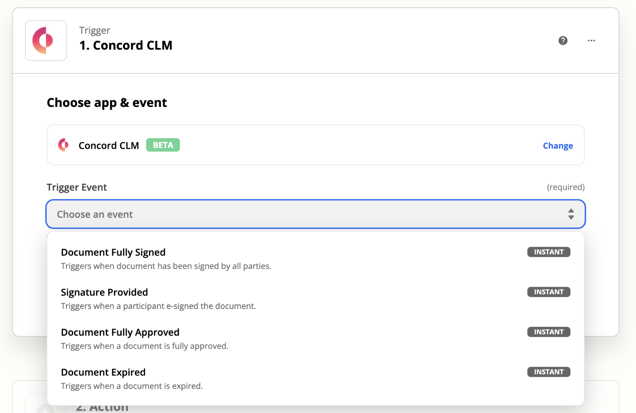
- You will be asked to log in to your Concord account and allow Zapier to connect to your Concord account.
- Once logged in, choose the platform you would like to connect to Concord
- Choose an event or reaction to your initial Concord action
- The example below states that when a document is signed in Concord, message a channel in your slack account
- Keep in mind that whatever platforms you include in your Zaps will have to be connected to Zapier.
- Test the action
- Turn on the Zap!
Zaps are structured as if-then statements. In the example video below the Zap is:
- If "there is a signed document in Concord"
- Then, "there will be a message in Slack notifying the team that the document was signed.
Featured Zaps
Once Concord and Zapier are connected, by selecting Automations>Integrations from the left navigation menu, you can turn on featured zaps with the click of a button!
- Click Automations>Integrations.
- Open the Zapier dropdown
- If you have yet to connect your Concord account, select Connect to Zapier and follow the prompts
- If you have connected your accounts, select any Zaps you would like to establish by clicking Use this Zap.

