Attaching Files to a Document
The additional files that supplement a document, such as certificates, images, and reference documents, can be attached to the document by both internal users and invited external guests.
Documents with attachments will display a badge in the top-left corner of the document with a count of the number of attachments added. Click the badge to view the attachments.

Added attachments can be found in the in the Attachments panel. The date/time that the attachment was added and the participant who added it is listed beneath each attachment. 
Downloading Attachments
Attachments can be downloaded by any party at any time.
Clicking on an attachment in the Attachments panel will download the file.
Adding Attachments
All file types are accepted for upload. If you are attaching a larger file, keep in mind that the upload can take a bit longer.
- Navigate to the document requiring an attachment.
- From the Attachments menu in the top navigation, select Add Attachment from the Attachments menu,
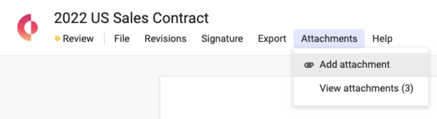
OR drag the file to attach directly into your browser window and drop the file in the "Add as an Attachment" section.
- The attachment file name can be changed by selecting Edit name from the dropdown menu.
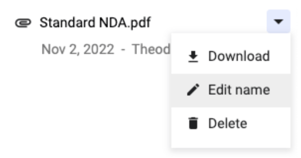
Deleting an Attachment
Note that attachments can be deleted at any time except when the document is in the Signing stage. Attachments that are added before signing is complete cannot be deleted once the document is fully signed.
- Open the Attachments panel and find the attachment to delete.
- Select Delete from the dropdown menu.
- Once an attachment is deleted, the action is permanent. Deleted attachments will not be available in previous document versions.
