Optimize Word Documents for Live Document Import
Importing Word documents into Concord as a Live Import allows you to edit documents, insert Smart field clauses, and utilize the benefits of working in a live document.
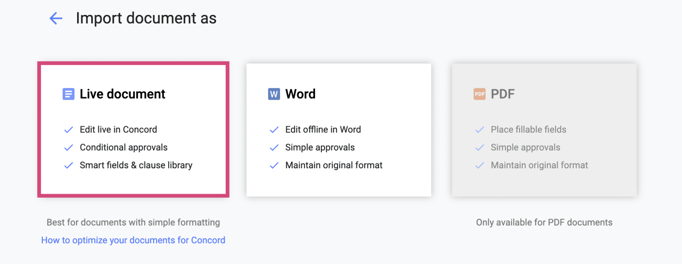
Optimizing Documents for Import
When importing word documents into Concord, there a few formatting best practices to consider for the best possible experience using Concord's live editing capabilities.
- Headings should have the same formatting throughout the document. Therefore, please select the same heading type for all titles if they need to look consistent (e.g., in Style). For example, select Heading 1 for all headers or Normal for paragraphs.
- Header and footer margins, anchors, and page breaks are removed from all pages once in Concord. Therefore, your document will appear as one continuous page on Concord.
- Before import, make sure Spacing is consistent. To achieve this, navigate to Format > Paragraph > Spacing: Before and After should be set to Auto.
- Remove live links from the Word document. Concord does not accept links in documents. However, attaching files to a document is available if additional information is required.
If you are still having trouble with formatting upon import, Word Mode might be the best option. Word mode will limit some of your editing functionality, but guarantee the formatting will import into Concord exactly as it appears in Word.
