Message Templates
Message Templates are pre-written email notification content, including a subject line and body text. Creating a message template is a good practice when you find you are writing the same message repeatedly when sending document invitations.
Creating a message template
Message templates can be created under Settings in the Message templates section, and are created and saved at the individual user level.
-
From the Home page, select the gear icon at the bottom left-hand corner
-
You will be navigated to your Settings page
-
Select Message templates under the personal section
-
Click the Create message button

This will open the message template popup:
-
Enter a Title - this will not be seen by the recipient but will be used to select which message you would like to use when sharing a document
-
Enter a Message subject - this will be the subject of the invitation email
-
Enter a Message - this will be the body of the invitation email
- Click Save to add this template

Using a message template
Once you create a message template, you can apply it to your document invitations.
- On a document, click the Share button in the top-right
- This will launch the Share with people popup
- Share this document by adding users to the Add people field
- Click the gear icon in the message section
- Click Use message template
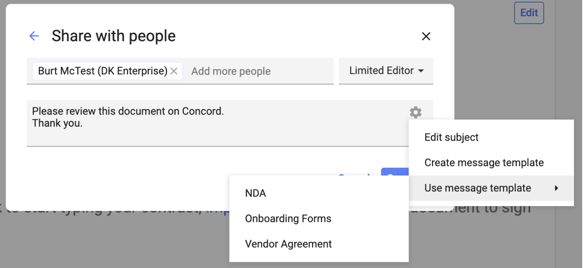
- Click Send to share the document immediately
- Click the down arrow next to the Send button or select Save for later to save the invitation for a later time.

