Custom Approvals
The Approval Workflow feature automates the approval process, allowing internal users to approve or reject contracts before obtaining signatures.
Custom Workflows can be created and set at the individual document level on your Templates or documents in Review.
Adding a Custom Workflow
Administrators and Users granted the right to perform this in their Role could create or set an Approval Workflow in the Summary Sheet of a document.
Add a Custom Workflow
- Open the document you would like to add approvals to
- In the right-hand panel, select the Approvals tab
- Click Custom Approval
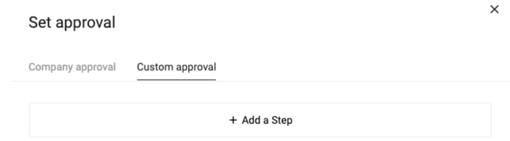
- Click Add a Step
- Mandatory step: approval will always be required from the identified party.
- Conditional step: dependent on the values in Smart Fields.
Add A Conditional Step
- From the dropdown, select the field on which to base the conditional statement. For example, if you require the finance department's approval if a budget is over $100k, select the budget smart field.
- Choose the modifier from the dropdown, for example, 'greater than or equal to', and input the appropriate value.
- Select your Approver
- If you need multiple steps, click the '+' and repeat the above steps
- Requesting approval will also automatically share the designated approver to the document as an Editor. Their assigned permissions will not be adjusted if the document is shared with the designated approver before requesting approval.
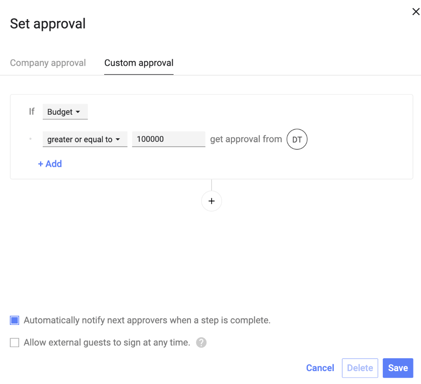
- Automatically notify next approvers when a step is complete: sends a notification to the inbox of the next person set to approve.
- Allow external guests to sign at any time: this allows external guests to sign even before the internal approval process has been completed.
