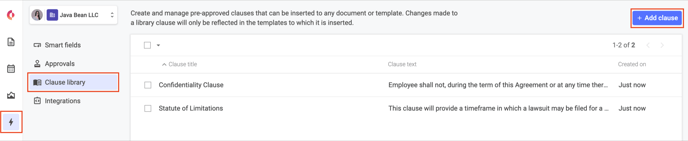Insert Clauses from the Library
Insert a Clause from the Clause Library
- Click Edit (Clauses can be added from the clause library to documents created in Concord or Word Documents brought in through live editor mode.)
- Click Insert in the editing toolbar.
- Select Insert clause from the library
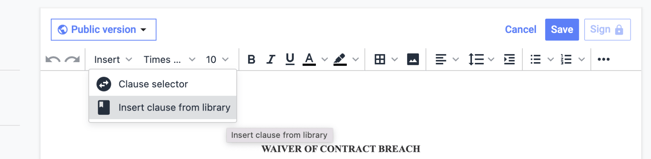
- In the pop-up, select a clause.
- Click Insert. The selected clause will appear in the document wherever your cursor has been placed.
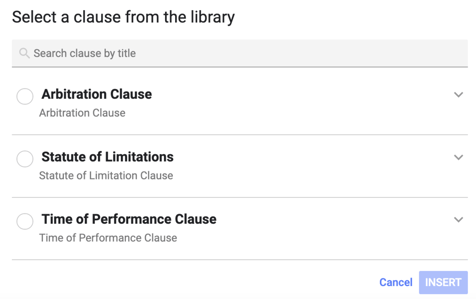
- Note: Inserted library clauses will appear as plain text in read-only mode for all external guests viewing the document.
- In Edit mode for external guests, clauses will appear in an uneditable grey container.
- Creators and colleagues can view inserted clauses in the document but cannot edit the clause.
- If you update an inserted clause in the clause library from the Concord home page:
- The clause is updated in all templates that use it
- The changes are logged in the audit trail to identify who made the update