Managing Notifications
Never miss a contract deadline or renewal by leveraging notifications.
How notifications work in Concord
Concord sends email notifications to alert all participants of activity on shared documents.- Concord users can customize some notifications by frequency, format, and type.
Your notification settings are applied to all Concord accounts connected to your email. This includes accounts in subsidiary and standalone companies.
Configure your notifications
- From the Left Navigation menu, select the ⚙ icon in the bottom left-hand corner.
- Navigate to Notifications under Account.
- This page contains all notifications and reminder email settings.
Deadline reminders
Deadline reminders include upcoming contract renewals, termination notices, and any other deadlines set in the documents' lifecycle section of the Summary panel. Documents with a pending financial or other clause set to occur within the deadline period will also be included.
- This email is sent every Sunday.
Turn on the Deadline reminders with the blue toggle. These emails will include all deadlines that are scheduled to occur within the given date range. The default range is 180 days in advance of the deadline. You can adjust the amount of advanced notice as needed.
Note that documents with renewal dates set to auto-renew are excluded from these email notifications.
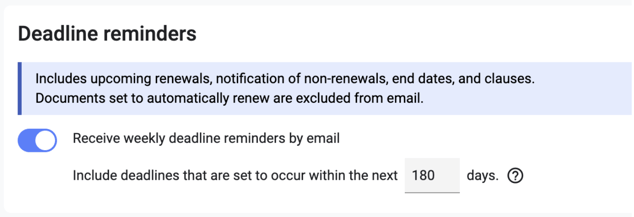
Email notifications
Concord lets users control which email notifications they receive when actions are taken on documents that they have joined. Invited external guests who have not joined the document will not receive any notifications other than the invitation email. Users will not receive notifications for documents they have not yet joined, even if they can access the document from folders. To enable email notifications:
- From your Document Inbox, select the gear icon at the bottom left-hand corner.
- From the menu, select Notifications.
- You can choose to receive notifications when either an internal colleague, an external guest, or both parties take action on a document. Toggle to receive notifications in the From colleagues and/or From external guest columns. When the switch is blue, you will receive an email.
-
- Changes are automatically saved and effective immediately.
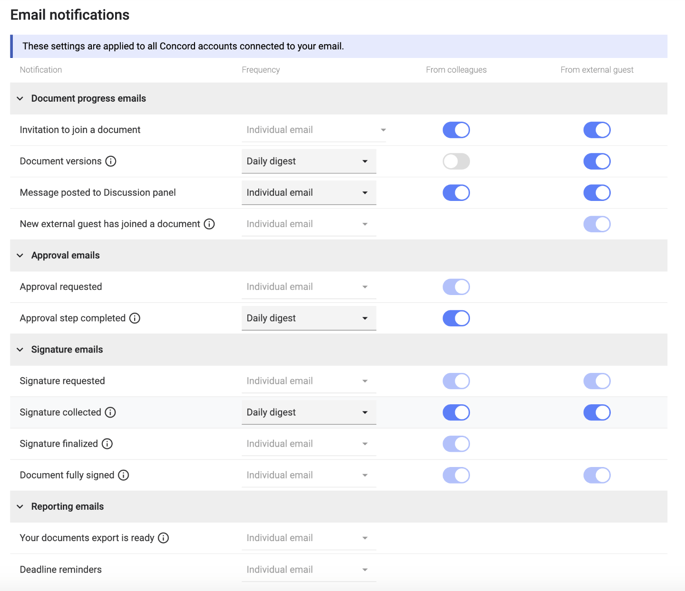
Choose frequency: Daily digest or Individual notifications
- For some notification types, users can choose the format of the email notifications they wish to receive from the format dropdown.
- Individual email: Email notifications sent in real-time for single actions taken on the document
- Daily digest: One daily recap of activity performed within the last 24 hours on all documents a user has joined per company
Note: Some notifications can only be received as an individual email. For these notifications, the dropdown will be disabled. For example, invitations to join a document are always sent as individual emails and cannot be grouped into the Daily digest. Invitation emails include a unique link to the document.
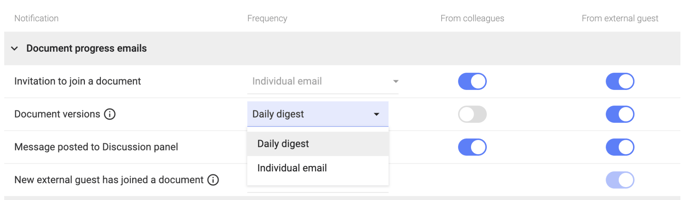
Daily digest details
- Only internal users receive Daily digest emails.
- The Daily digest includes details on up to three documents per email. If there is activity on more than three documents in the period covered by a digest email, the three documents with the least recent activity will be included.
- The Daily digest includes all signatures added that day. Individual emails include only the first signature.
- The Daily digest is sent each day at 4:00 pm UTC
Email notifications for external guests
- External guests receive all notifications as individual emails.
- Guests cannot modify their email notification settings without first creating an account on Concord. Guests without an account will receive email notifications following the default settings.
