Export to Google Docs
Concord's Google Drive integration allows you to export a copy of your Concord documents to Google Docs. All exported documents will be saved to a folder in Google Drive named 'Concord.' Documents can only be exported to the connected Google account.
Documents exported from subsidiary company accounts will be saved in a subfolder title with your Company name.
Export documents from Concord to Google Docs:
First, you must connect your Concord account with your Google account. Click the gear icon on the bottom left-hand corner.
- From the Home page, navigate to the left-side panel
- Select the lightening bolt icon, Automations>Integrations
- Then toggle the Google integration on

- You will be prompted to sign into your google account and give Concord access permissions.
Exporting a document to Google Docs:
- Navigate to a document
- Click Export
- Select Export to Google Docs in the dropdown menu
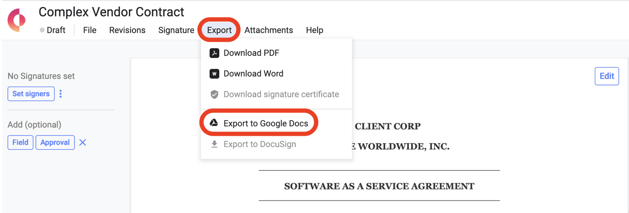
- The contents of your document will be exported into a new Google Docs document. A new tab will automatically open in your browser.
- Your browser may block the opening of the document in Google Docs. If a new tab doesn't open automatically with your Google Doc, enable pop-ups in your browser.
Automatic Exports:
When you connect Concord to your Google Drive account, documents signed by you will be automatically exported to Google Drive once signed by all required parties.
