Adding Users to Your Account
Note: Only Administrators and Team Managers can invite users and configure user roles.
How to add users to your account
- From the Homepage, select the gear icon at the bottom left-hand corner.
- On the Personal information page, click Users from the left-hand menu.
- From the User management screen, click the Add User button.

- Enter the user's email in the first field. Enter multiple email addresses separated by commas to invite multiple users at once.
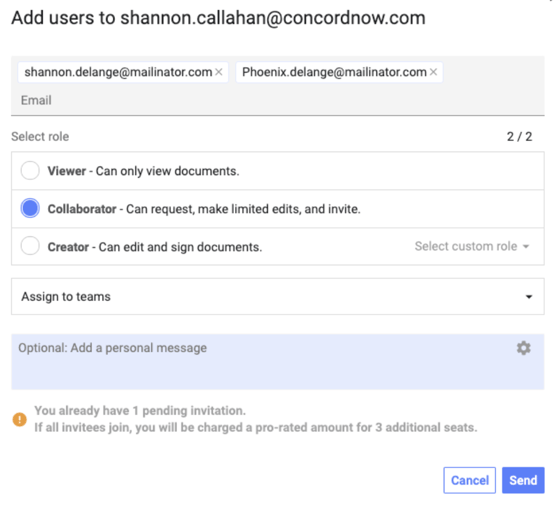
- Select the Send button, and users will receive an email invitation to join the Concord company account.
Companies using Single Sign-On (SSO) must also add those users to their internal Single Sign-on approved list.
