Adding Additional Administrators
In order to add additional Administrators to your team:
- Click the Settings(gear icon) at the bottom left hand of the screen
- Under Company Settings, click Roles
- Click the role you'd like to add a user to
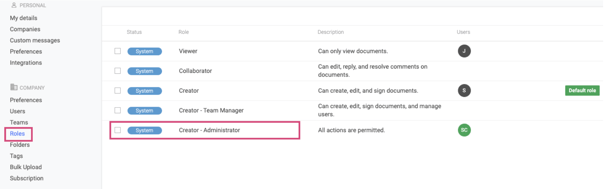
- Select Add User
- Select the name of the user that you want to become an Admin from the list
- Click Submit and Save Settings.
