Resetting Your Password
If you’re unable to access your Concord account, you can reset your password from the login page.
- Click Forgot Password in the password field.
- Enter your email address.
- You will receive an email to the entered address. Follow the emailed instructions.
- If you did not receive an email, you may not have completed the sign-up process. Please ensure that you have finished registering your account by signing up or accepting an invitation to your company via your email.
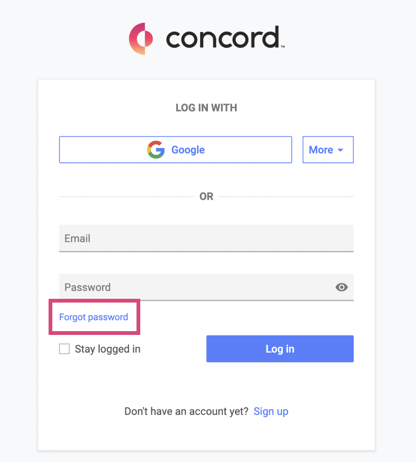
- Once your password has been reset, you will be redirected to the login screen. Some browsers may auto-fill credentials using your previous password; remove this and enter your new password when logging in.
- Passwords require 12 characters or more, a capital letter, number, and special character.
- Type in your password (do not copy or cut/paste your password).
- Always double-check that the caps lock is OFF.
- Remove your Concord password from your device's saved passwords (clearing your cache/cookies will help!)
If you are still having trouble, try:
- Logging into Concord in a different browser (Chrome, Safari, Microsoft Edge, Firefox).
- Logging into Concord in an incognito/private window
Please use the email address associated with your Concord account to reset your password. If you're unable to reset your password, contact support@concordnow.com for help.
