Inviting Collaborators to a Document
How to invite a Collaborator to a Concord document
- Open the draft or document in which you would like to invite collaborators.
- Click the blue Share button at the top right corner of the screen.
- In the Add People field, enter the email addresses of the users you would like to collaborate with. Make sure you are aware of the permissions each user will be getting. Permissions will dictate their editing capabilities in the draft.
- You can send anyone an invitation to join your document within Concord (internal or external), as long as they have a valid email address.
- Click Send to send the invite right away, or Save for Later to send at a later time.
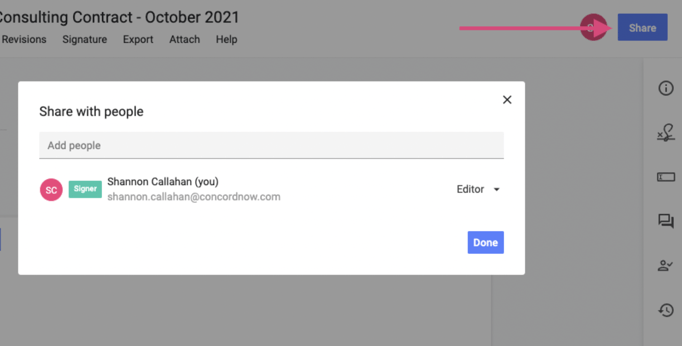
Note: You can adjust editing rights after sharing the contract. Click here to learn more.
Once you have shared a document with a collaborator, they will receive an email inviting them to document.
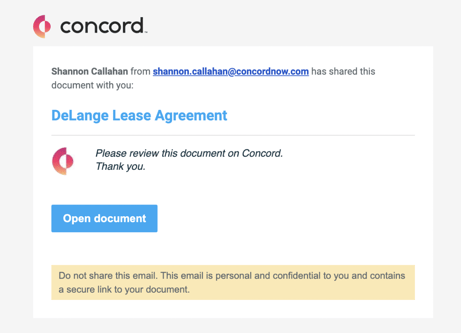
How to invite a Collaborator with a link
- Click the Share button.
- From the share button pop-up, click Get Shareable Link.
- Select the permission you would like to assign to the link recipient.
- Copy the link, and send the link to the individuals that you would like to join the document.

- Upon receipt of the link, the user will be asked to enter their email address and will then receive an email with a link to the document.
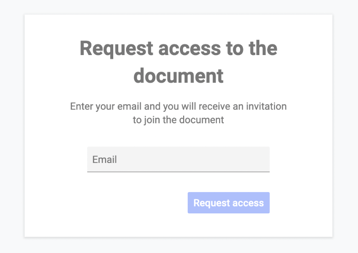
How to invite a User from a specific subsidiary
The Subsidiary Management feature is available with some paid plans.
Users can select a specific user's subsidiary company when sharing a document. This feature can be enabled in:
- Settings > Personal Settings > Preferences
- Check the box beside 'Invite users from a specific subsidiary'.
- Once enabled, type in the user email in the Share window and select the desired company alias that you would like to invite.
