How to Sign a Document in Concord
How to sign a document that's ready to sign
- Click the Sign button in the top right-hand corner of the document.
- A window will appear, prompting you to complete the signature process. Here, you can choose the appearance of your signature.
- Type or draw your signature by clicking on one of the two options below the Signature field.
- Once you choose the appearance of your signature, click the Sign button in the bottom right-hand corner of the window.
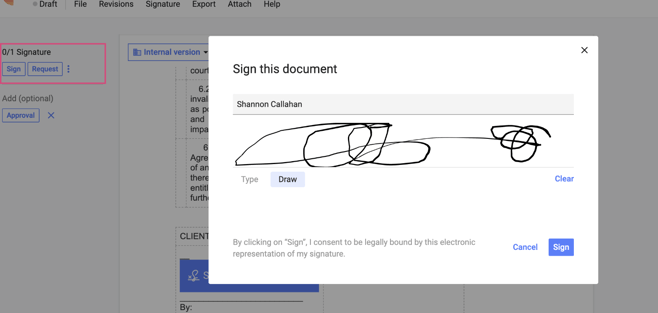
- Once you've signed, the contract's status will automatically change to Signed (if signing is complete) or Signing (if waiting on other signatures) in your Document Inbox.
