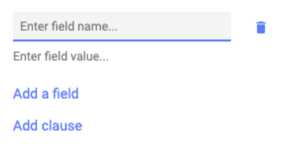Lifecycle, Clauses, and Other Fields
Each Concord document contains a Summary panel which grants quick, at-a-glance access to essential information (parties, date of signature, main clauses, etc.).
Completing the Summary panel
The summary is divided into several sections:
- General information: including the third party name, the document's title, description, and tags.
- Lifecycle: where you can specify the date of signature, duration, notice, etc.
- Custom Fields: Personalize your Summary Sheet with custom fields. For example, you can add a field dedicated to the external signer's phone number or the Purchase Order number.
- Clauses: Allow you to add all other clauses needed for your agreement. Under Clauses, you can also specify the financial conditions of your contract.
To add or remove an item under each section, click 'Edit' to the right of the corresponding section.
Updating the Lifecycle section
Deadline alerts will be sent based on the information entered in the Lifecycle section of the Summary panel.
- Enter the date that the contract was signed in the field signed on. You can configure the length of the contract in duration.
- You can set the effective date as a specific date if it is different from the document's signature date.
- You can also add a renewal.
- If the document requires a notice of termination, you can enter the required time frame in the Termination notice field.
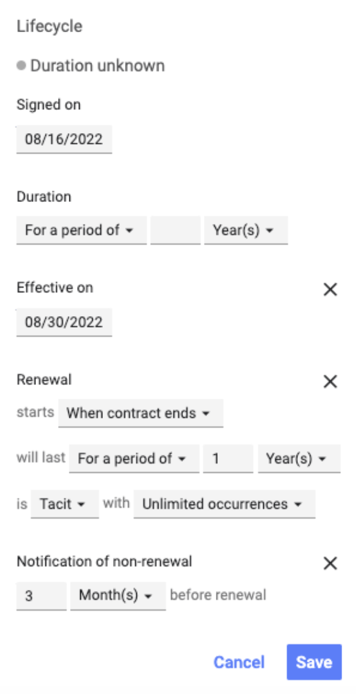
- By default, your signed documents will show in Signed stage. This means that the end date is unknown, and Concord cannot determine whether it is effective or not. The status will be automatically updated by completing the summary sheet.
Other Fields
Capture data that is not included in the document itself in the Other fields section. Other fields are included in advanced Data exports. For example, add a field to capture the External signer's phone number or the Purchase Order number.
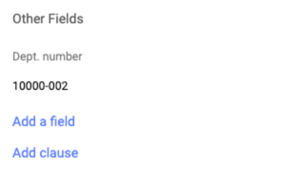
- In the Other fields section of the Summary panel, click Add a field
- Enter the field name
- Enter the field value
- Name and value will be saved automatically when you click away
- Click the trash icon to remove both name and value
Adding a Key Term
- Click Add term to enter your clause information which creates an at-a-glance view and sets alerts for other essential contract terms.
- If you need to add a duration regarding the clause, click on Add duration/frequency.
- In the Add a financial amount section, you can track specific financial terms from the contract and enable corresponding duration frequency to receive alerts.
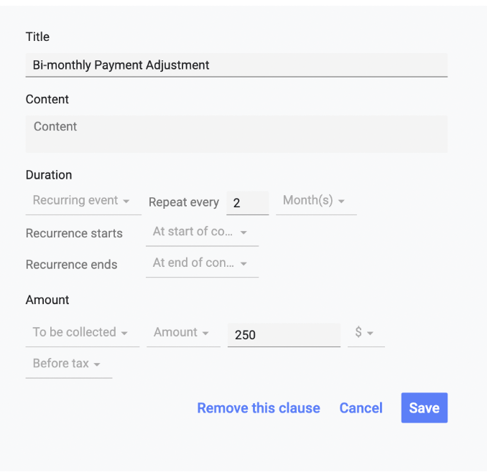
Who Will Receive Email Alerts?
- Concord automatically notifies by email of all future deadlines. These alerts cover all aspects of your contract deadlines from beginning to end, notices, financial deadlines, and any other clauses.
- The users with whom the document was shared or have access via Folders will receive alerts on a signed document. Click the Share button to share the document with a user for the user to receive alerts.
- Users can set within their Preferences, how far in advance they will be alerted of a deadline.