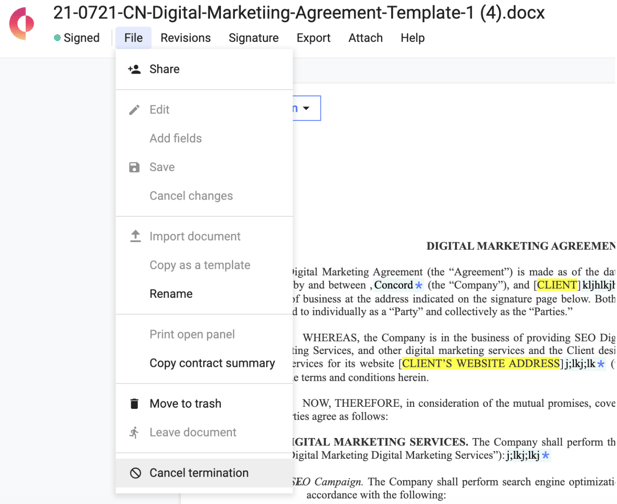Terminating a Signed Contract
When your company decides to cancel a signed contract, you can mark it as "terminated" in Concord. External parties will not be notified.
How to terminate a contract in Concord
- Open a signed contract from your Document Inbox.
- From the File menu, select Mark as Terminated.
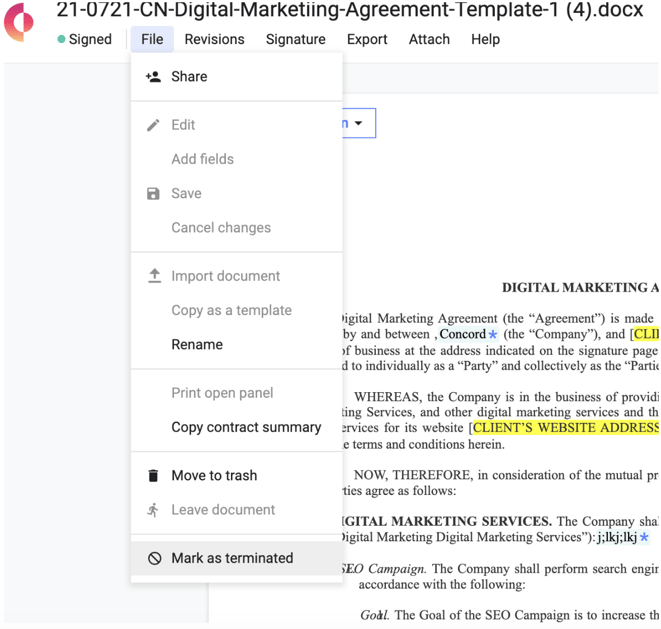
- A Mark as a Terminated popup will appear.
- Enter the appropriate dates.
- Select Mark as Terminated.
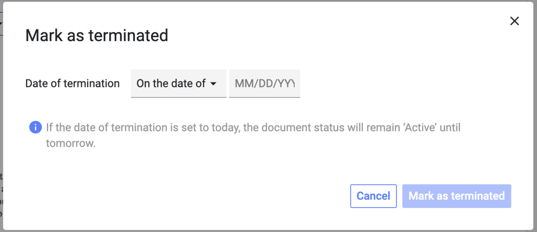
What happens after I terminate a contract?
- If lifecycle information was added to your contract and the termination date is in the past, your terminated contract will immediately appear on your Documents page as 'Signed - Canceled'.
- If your termination date is in the future, the contract will stay 'Signed - Active' until the specified date.
How to cancel a contract termination
- Click on the terminated contract in your Document Inbox to open it.
- From the file menu, select Cancel Termination.
- The agreement will move back to Signed - Active (or its original status).