Invite Colleagues to Concord
You can invite any colleague from your company to join Concord to share and collaborate on contracts.
Adding Colleagues
- To invite one or more of your colleagues to Concord, click on the gear icon at the bottom left corner of the screen. Under Company select 'Users'.
- Then select 'Add User'.
- Add the email address of the colleague you would like to invite and assign them a role.
- Add a personal message, and select Send.
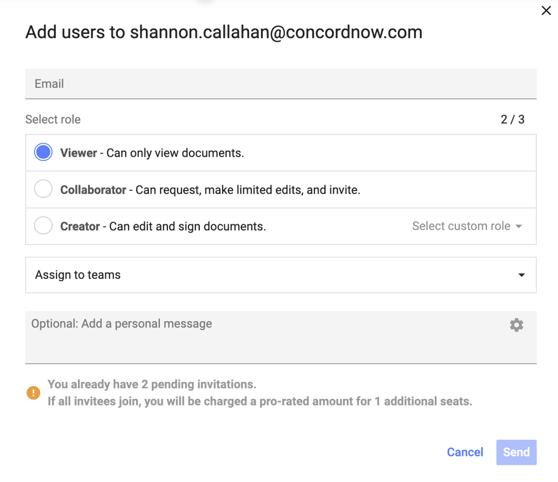
Resend Invitations
You can view the list of active users from your organization and users awaiting approval by clicking on: the gear icon, then under the Company Options, select Users.
To re-send invitations to your colleagues:
- Select the colleagues that need a follow-up invitation.
- Click on 'Resend invitation' and a new email will then be sent to the selected colleagues.

