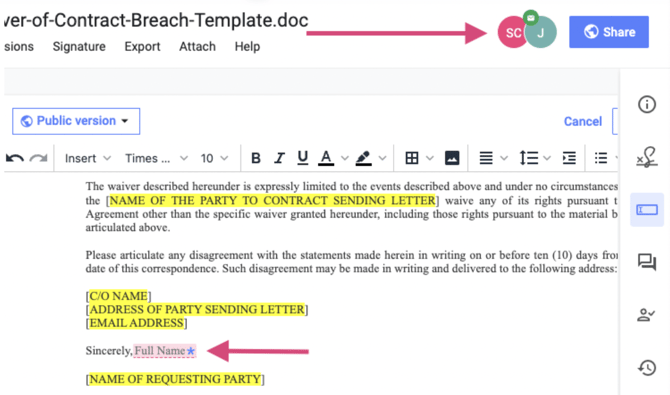Filling Out Fields in a Document
Concord requires you to fill out any fields assigned to you before signing a document.
Filling Out Fields
- Easily navigate through your required fields by clicking Start and then Next at the top left of the page.
- Click on the selected field with an asterisk and enter the appropriate information.
- Once you're ready to save the information you entered as a new version, click Save.
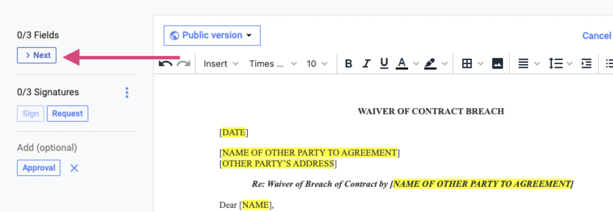
Fields that are assigned to you will match the color of your avatar next to the share button.