The Document View Page
Create or upload a new document from the Document View.
How to create a new document using the Document View
Create a document with 2 simple steps:
- Click the 'New Document' button at the top left-hand corner.

- Now choose an option.

The Document View page step-by-step
Start by selecting how you'd like to get started:

- Select Draft & sign to
- Create a new blank document from scratch
- Create a new document from an existing template
- Upload an un-signed Word or PDF document
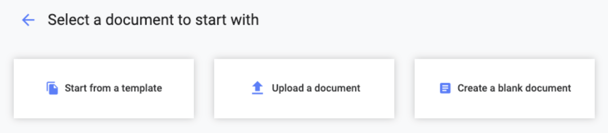
- Select Store & Track to
- Upload a document that's already been signed
- Upload a document that's already been signed
- Select Create template to
- Create a new template , which you can use to generate pre-configured documents
Upload a Document
Select Browse and choose a Word file or a PDF to import into Concord.
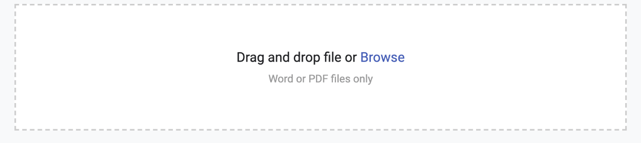
Uploading a PDF
Concord allows you to create a document directly from an imported PDF, and then add text, required fields, and signature fields to that document.
Uploading a Word document
If you select a Word document, you will have the option to choose to bring the document in two different formats:
- Word Mode, which preserved the Word document's formatting
- Live format, which you can edit with Concord's live editor
Optional steps
After selecting the document to start with, you will be asked to add additional details. You can also select Skip for Now and complete this information after upload within the Summary panel.
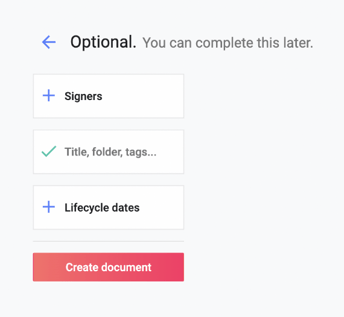
Adding Title, Third-party, Folder, and Tags
- Document Title: Title of the document
- Third-Party: Who is this contract with?
- Folder: Where should the document be stored and who should have access?
- Tags: Add tags to the document for easier search and reporting functionality
This information can be adjusted later in the Summary panel.
Adding Signers
- Configure who should sign the document before it's created.
- Select +Signer and enter the name or email of the individual that will be required to sign
- If no known signer has been specified, you can also select "any internal guest," "any external guest," or "anyone."
- Signatories can be edited at any time from the Signer panel.
