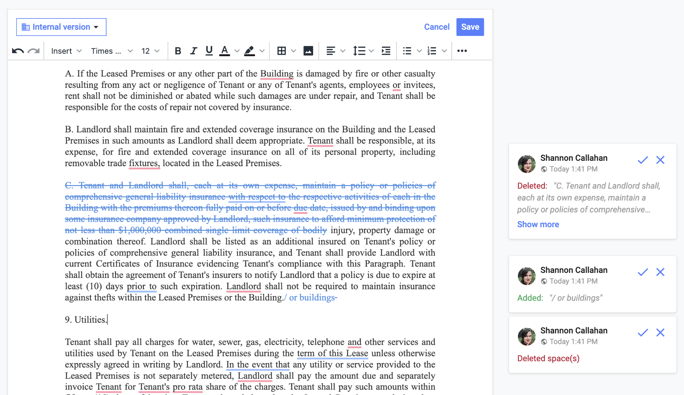Negotiate and Track Changes
Often, there will be a need to redline a document during the negotiation process during contract lifecycles. The term redline comes from contract management on paper, with changes and edits marked in red pen. Concord allows you to redline a document by tracking marks and changes in real-time collaboratively with other users.
Make Edits and Track Changes
- Open the document from your documents page and select Edit.
- Click Revisions from the top toolbar.
- Click the toggle button beside Track Changes (blue indicates it is active)
- Make your revisions (If there are multiple revisions with multiple parties, each party's revisions will be color-coded)
- Click Save
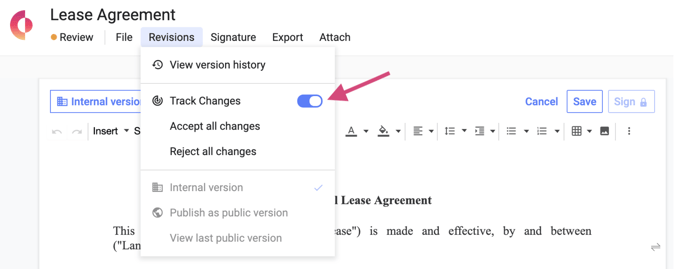
Accept or Reject a Change
- To accept or reject a single change:
- Hover over the change icon (in the right-hand margin)
- Click the blue checkmark to accept or the X to reject
- All edits will remain visible on the right-hand side of the document until they have been resolved
Accept or Reject All Changes at Once
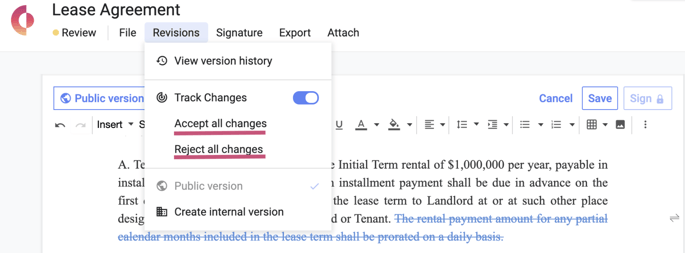
- Click Revisions
- Select Accept all changes or Reject all changes.
- Until all changes are accepted or rejected, the signature button will be locked, and you will see a message indicating this is due to the remaining track changes that need to be addressed.
To further the in-platform collaboration, you can make comments and have discussions regarding the contract with both internal and external users.