Creating HubSpot Automated Templates
Creating HubSpot Automated Templates
To create documents from HubSpot, you need to first create a HubSpot automated template in Concord.
Creating a HubSpot automated template
- From the inbox, click + New Document button
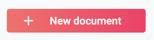
- Click the Create template
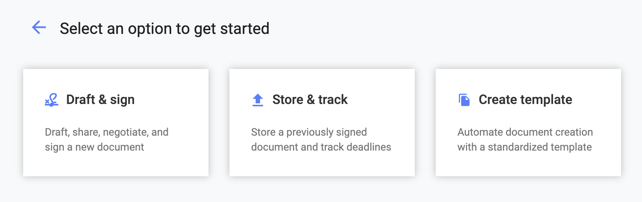
- Select Automated with HubSpot
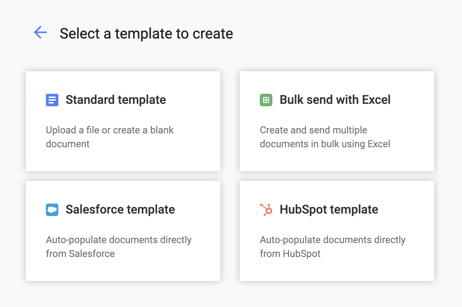
- Write a template from scratch or import a Word file
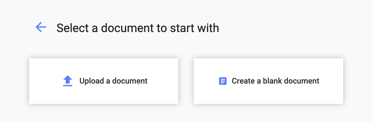
- Note: Templates cannot be PDF or Word-mode documents.
- You can optionally pre-add Signers, Titles, Folders, Tags, and Lifecycle Dates.
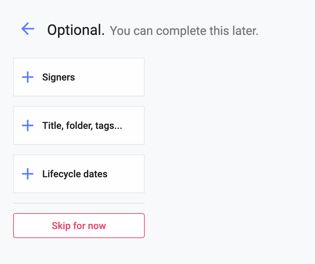
- Enter a title
- Click Save
Converting a standard template to an automated template
If you already have a template you would like to use as a HubSpot automated template, you can change it into an automated one.
- Open the template to be converted
- Open the File menu
- Select Automate template
- In the 'Select an automated template type' pop-up, choose the HubSpot option.
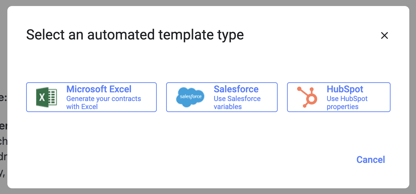
Adding HubSpot fields
You can insert HubSpot fields once you have created your HubSpot automated template. HubSpot fields are synchronized with the fields that are configured in your HubSpot account and integrated with your Concord account. Inserted HubSpot fields will be populated automatically when you generate a document in HubSpot from the automated template.
- Click Edit
- Select Fields
- Open the Insert menu in the editing toolbar
- Set the assignee to Anyone
- Select HubSpot Properties from the bottom of the menu
- Select the field you would like to insert
- Click Add
Once you have created the HubSpot automated template in Concord and inserted one or more HubSpot fields into the document, the automated template will be immediately available for use from your HubSpot Opportunities.
